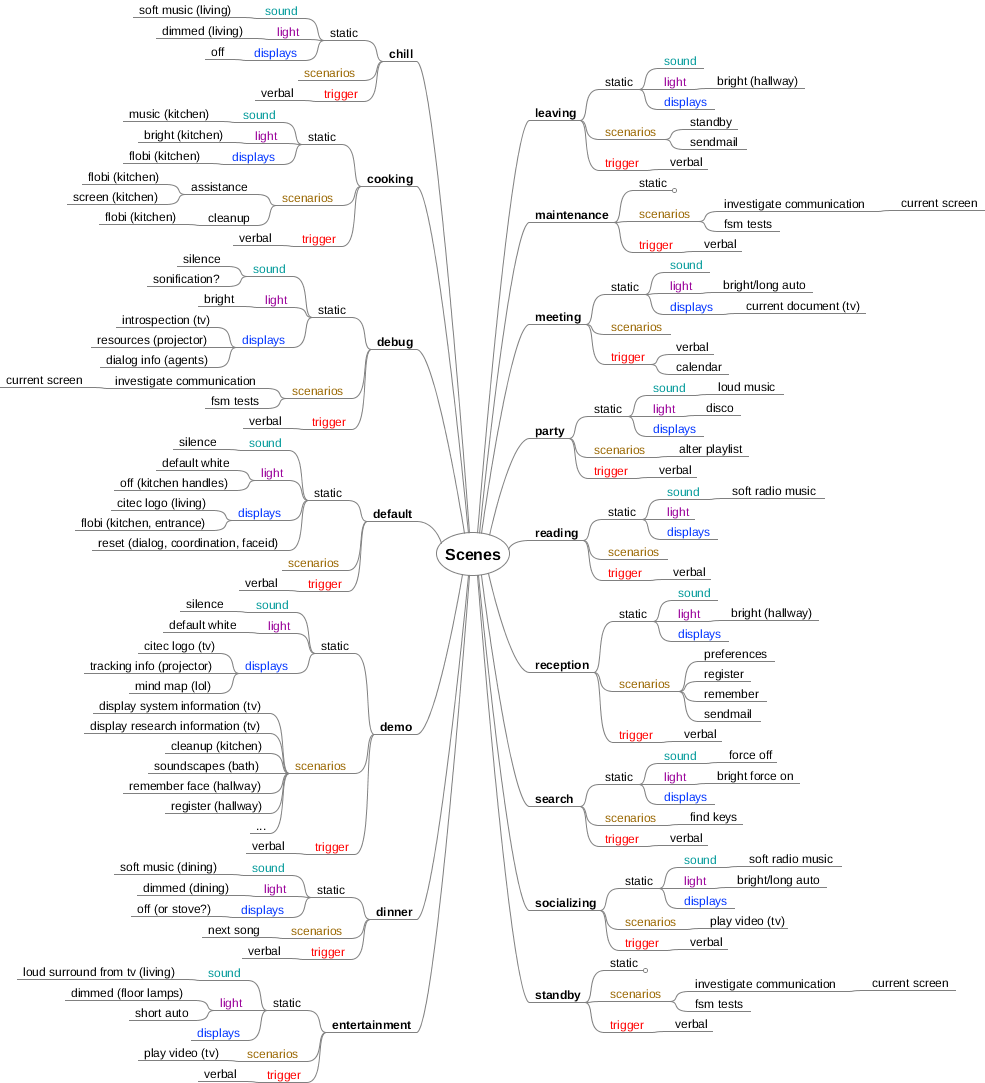1.1.2. Scene Configuration¶
The scene configuration service can be used to put the apartment into a certain mode, aka scene. Scenes can be set
up by sending TaskState objects to the following scope: SCOPE_SCENE=/coordination/request/scene/<ID>
(for examples see Task Arbitration), or by using the Button Infrastructure. The scene service internally uses the Allocation Service
for the arbitration of possibly conflicting scene layouts and only sets up a scene if it can allocate all needed resources.
Apartment scenes are defined as a set of configuration commands that are issued duringe the initial setup of each scene. After initialization, the scene service keeps the configured resources allocated for a certain amount of time in order to prevent external components from altering the intended design. For each scene, there is a configuration file that specifies needed resources and configuration commands that could be an informer message, rpc call, or TaskState communication.
Scene settings typically involve a home-automation configuration, robot scenario, display content, and music playlist (or silence). Furthermore, scenes can define tasks and scenarios that are allowed to share allocated resources, so that they can be executed while the scene is active even though they access the same resources.
1.1.2.2. Scene specification¶
All available scenes are read from a configuration file that resides inside the main coordination repository. If you want to add a new scene, you have to create a new Ini file containing an optional [resources] and a number of [remote:<ID>] sections. These files are evaluated at runtime and trigger the remotes in chronological order after the resources have been allocated sucessfully. Several remotes can be specified as inofmer, task, or rpc and given a payload. The following code-block illustrates an example scene with the default resources that are allocated for scenes, a remote, and two allowed scenarios that are referenced by their name. A home-automation scene with the same name is triggered automatically with each scene to configure the apartments devices and thus does not have to be configured explicitly. Please refer to Resource specification for an overview of allowed values for the [resources] section.
[resources]
; these are the default values for scene resources
policy=PRESERVE
priority=HIGH
initiator=HUMAN
duration=600000
ids=/coordination/request/scene/
description="scene: <ID>"
[remote:silence]
; these are the default values for delay/timeout
delay=0
timeout=5000
type=rpc
scope=/home/audio/control/manager/stop
payload="my life for aiur!"
[remote:something]
type=informer
scope=/someother/interval/
payload=".rst.timing.Interval:{begin:{time:10000}end:{time:120000}}"
[scenarios]
learn=true
register=true
A [remote] section specifies an interaction with another component via TaskState, remote procedure call (rpc), or simple message (informer). Types, scopes, and payloads are mandatory for a remote seciton. The scope field has to follow the RSB `Scope`_ definition. The type field can be any of task, rpc, or informer. The payload are evaluated as numbers, booleans, or RST data types. Additionally, all these parameters can be overridden by using a Dictionary as the TaskState payload when requesting a scene. delay and timeout fields are optional, default to 0 and 5000, and are evaluated as millisecond values.
In contrast to tasks, in scenes multiple remote sections can be specified. Each remote has to be referenced by a unique identifier in the section name, seperated by a colon, i.e., [remote:<ID>].
In the [scenarios] and [tasks] sections, scenarios or tasks that do not conflict with the scene (and thus are allowed to execute during the scene) can be specified. The scenario’s or task’s name acts as a key and a true or false value define whether the scenario is accepted or not during the scene’s activation.
1.1.2.3. Scenes and their effects¶
Party
- party pictures are displayed with projector and on TV
- sun-blinds down
- loud music
- alternating light
Debug
- Grafana is displayed on TV
- map is displayed with projector
- mikrophone amplitudes are displayed with projector
- between-ceiling light is on
- music is turned off
- all lights (and handles) are on and white
Meeting
- calender is displayed on TV
- CITEC logo (or rather nothing distracting) is displayed with projector
- music is turned off
- all lights (and handles) are on and white
Reading
- pictures are displayed with projector and on TV
- relaxing music is turned on
- warm/cozy light is on
- sofa lamp is on
Socializing
- youtube channel is shown on TV
- funny pictures are displayed with projector
- lights are normal
Cinema
- video is shown on TV
- picture is displayed with projector
- sun-blinds down
- lights in living room are switched off (dimmed everywhere else)
Demo
- map is shown with projector
- Flobi is visible and responsive
Studies
- study (results) are displayed on TV